
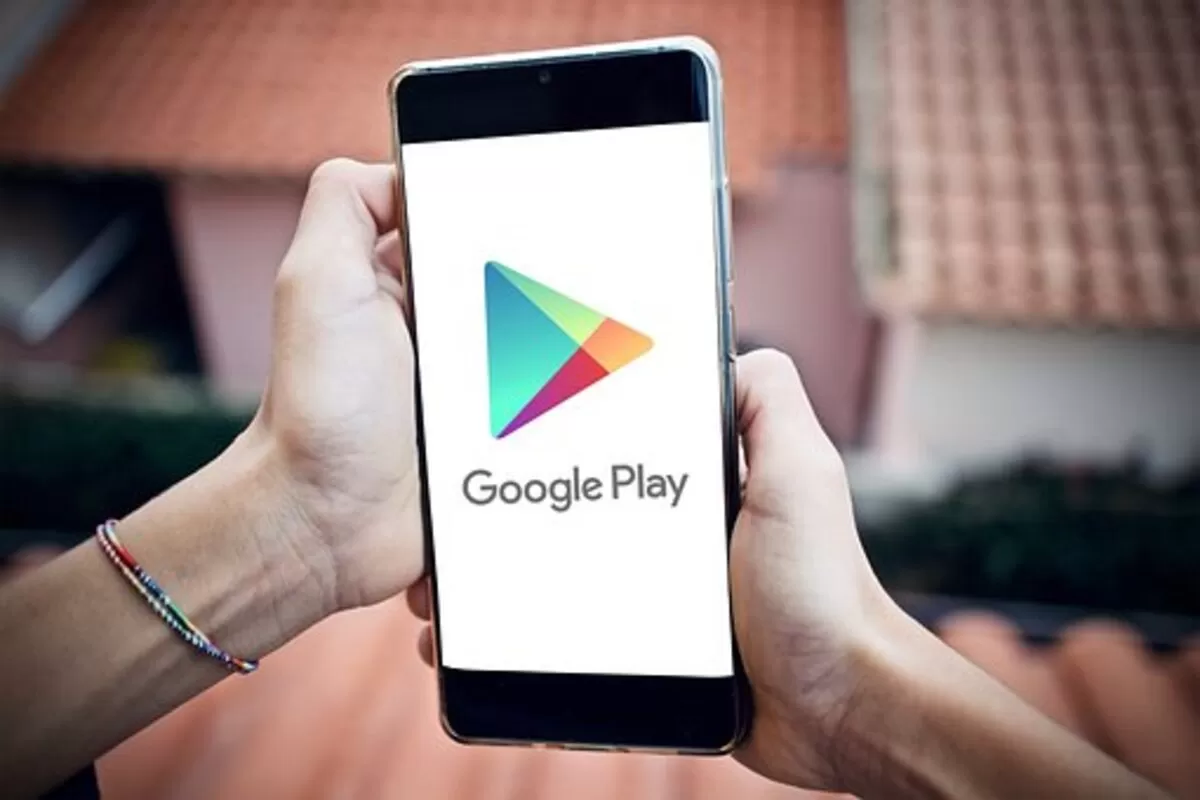
The Google Play Store Console is an online tool that lets you analyze the performance of your application. It provides first-party data about app installs, conversion rates, and user acquisition. It also offers information about the source of the traffic to your application. These data can help you make smarter decisions about your product. Read on to learn more about the Google Play Store Console.
App Radar is an all-in-one ASO tool that helps developers maximize their mobile apps. It integrates with the primary app store platforms, App Store Connect, and Google Play Console. App Radar uses these tools to analyze keyword rankings, APK performance, and competitors’ search strategies. It’s a great way to increase your visibility on the Play Store.
App Radar for Play Store Console connects to the Google Play Console and displays data about all your apps’ performance metrics, including conversion rate data. App Radar allows you to view all of your data in one place with just a few clicks. It also has a Quality section, which contains metrics such as ratings and reviews. This section also provides information about the types of testing that your app has undergone.
Using the Google Play Developer Console can be useful for many things. For example, it lets developers set prices for apps in multiple currencies. While users may see the price displayed in the currency of their choice, the actual price charged is based on the price set in the Developer Console. If you want to test your prices for different countries, the console allows you to create templates with varying prices for different countries.
Another helpful feature is that it helps you manage the distribution of your apps. For example, you can control which carriers you want to distribute your apps to and choose to allow users to download your app. You can also control the price of your app and whether it’s free or charged. You can also give specific users access to certain sections, such as marketing leads, reviews, AdWords campaigns, and financial reports.
When it comes to optimizing your Play store console app listing, there are a few key elements you should focus on. The first element is the main store listing. It includes all the relevant metadata and creative assets for your app. There are also custom store listings, which allow you to create a specific listing for each country. You can use up to five custom store listings at a time. You can also check out the Conversion Analysis and Store Analysis sections, which will help you understand your store’s performance and see where you need to improve.
The second step is to add the appropriate data for your app. Google has a specific data policy that applies to every Play Store app. By adding this section, you can ensure that your app complies with the terms and conditions. Once you have completed this step, you can begin the testing process. If you are unsure whether your app complies with the terms and conditions, you can ask Google to review it before submitting it to the Play store.
The Order management section of the Play store console allows you to view and manage orders. This section also allows you to handle refunds and subscriptions. You can now cancel or refund subscriptions in one easy step. You can also view sales and payout reports using the Order ID. The Order management section is also helpful for tracking payment details.
This section of the Play store console contains all your order details. It displays a list view of all records in one workspace. This makes it easier to navigate through all the information. It also includes a split view option, which lets you view all records in a list view.
The App Signing section of the Play Store console provides you with the information necessary to sign your apps for Android. In this section, you can also find the certificates you need to sign your apps. Some APIs usually require these. Include these certificates in your APK if you want to sign them.
Once you’ve signed your app, you should upload it to the Google Play Store. You can do this with Android Studio or by using the command line. To do this, you can generate an upload key in Android Studio or import an existing signing key from another app. It would help if you remembered that you could also reset your uploaded key to keep your apps safe.
Hey there! Ready to embark on a historical journey with Air India? Whether you're a…
In 2017, altcoins were seen as experimental side projects to Bitcoin. By 2021, they became…
Shopping centers in Las Vegas have a unique opportunity to stand out by offering not…
Levitra, a widely recognized medication for treating erectile dysfunction (ED), has proven to be a…
Have you ever looked down at your carpet and wondered if there’s a budget-friendly way…
Counter-Strike 2 (CS2) has elevated the thrill of case openings, captivating both seasoned CS:GO veterans…