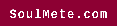How to Get Netflix on Non Smart TVs
You have several options if you want to stream Netflix to your TV. You can use a streaming device like a Google Chromecast, or you can use a laptop and install an app. First, you’ll want to ensure your internet connection is fast enough to meet Netflix’s minimum streaming speed requirements.
Google Chromecast
Using Google Chromecast, you can watch Netflix content on non-smart TVs. This handy device lets you control the content directly from your smartphone or tablet. You can even change the audio settings from your mobile device to enjoy Netflix on your TV. You can learn more about how to use Chromecast here.
First, ensure you have your computer’s latest version of Google Chrome. After that, connect your laptop or Chromecast to your TV via HDMI. Finally, make sure you connect the Chromecast to the correct HDMI setting on your TV. If you don’t have an HDMI port on your TV, you can use an external HDMI cable instead.
You can also use the Google Home app on your smartphone to connect to your Chromecast. Once you’ve connected, download the Home app for Android or iOS on your phone. The app requires you to be on the same WiFi network as the Chromecast. Once you’ve installed the app, follow the instructions to pair your Chromecast to your computer or mobile phone.
Streaming devices
Several streaming devices make it possible to get Netflix on a non-smart TV. These devices include Apple TV, Google Chromecast, and Roku media. You can also use a smartphone to access Netflix media. In addition, you can easily navigate the media by mirroring your phone screen to your television.
First, connect your streaming device to your home WiFi. This can be done by following the user guide or configuring your mobile phone as a hotspot. However, be aware that you are paying for data while using this method. You may not be able to watch Netflix content in HD, but you can still stream movies, series, and other content through this method.
Another method to get Netflix on a non-smart TV is a gaming console. Some gaming consoles come with built-in Netflix apps, making it easy to stream movies and TV shows through the internet. In addition, you can use a laptop to stream Netflix to a non-smart TV. Either way, you will need a Netflix account before getting Netflix on a non smart TV.
Using a laptop
If you have a laptop and want to watch Netflix on your non smart TV, you can do a few things. First, you must connect your laptop to your TV using an HDMI cable. You can purchase HDMI adapters from any electronics store. Then, you can log into the netflix website or use their app. Once you’ve done this, you can begin streaming your favourite movies or shows. First, you must ensure you don’t have audio output problems.
You can use a media streaming device to make this process even easier. A couple of examples of these are the family of Roku products, Amazon’s Fire TV, and Nvidia Shield TV. Another option is to use a gaming console, such as the PlayStation or Xbox, which all have streaming video apps. You can use these devices to access Netflix and watch shows on your non smart TV.
If you’re using a PC or a Mac, the easiest way to get Netflix on a non smart TV is to connect the two devices using an HDMI cable. First, make sure that the cables are fixed properly on both devices. Once the connection is complete, you can start streaming Netflix to your TV.
Installing an app on your television
If you’re frustrated by the lack of Netflix on your non-smart television, you can try installing an app to access the service from the TV’s app store. However, you may need to update your television’s firmware to use streaming apps. To find out how to do this, visit the Netflix Help Center.
You’ll need an Amazon Fire Stick, WiFi, and an HDMI adapter to install Netflix on your television. Of course, you’ll also need an account and a subscription to Netflix to access the service. The good news is that these devices are less expensive than a new Smart TV.
Another option is to download the Netflix app to your phone and use it to connect to your television. This method isn’t recommended for non-smart televisions. However, it’s an affordable solution, provided you have a good WiFi connection. You can also purchase a USB-to-HDMI cable and connect it to your television.