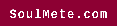Did you know that most computers can work for upwards of five to eight years? However, heat can cause your computer to break, leading to costly repairs or the need for a new device altogether.
Are you worried about the heat emanating from your computer? Is it regularly running hot and slowing down?
It’s a common issue, but overheating can lead to unexpected shutdowns, data loss, and permanent damage to the components. Thankfully, you can do a few simple things to avoid these issues.
Continue reading to learn how to stop your computer from overheating.
Why Your Computer Is Overheating
It’s important to understand why your computer is struggling in the first place. Every PC has several components that generate heat, though it is primarily the CPU and GPU.
There are fans built into your computer that function to stop overheating issues. However, you may have a problem if your cooling system is not functioning properly, or if the components are so hot that your computer’s cooling system is unable to handle it. Let’s take a look at some solutions.
There are many little things you can do to cool down your computer. Don’t ignore the problem, or you may be faced with permanent damage to your components further down the line.
1. Ensure Your Fan is Working
A faulty fan may be the reason for your overheating woes. If the fan isn’t working, you’ll need to get it fixed at a repair shop. But you can check to see if it’s working properly by switching on your computer.
After pressing the power button, you should hear the sound of the fans running at full power as the computer boots up. If you can’t hear anything, or the sound is less powerful than before, it’s a good chance you have an issue with your fan.
If you feel comfortable to, you can also open up the computer and use a torch to look inside the PC’s ventilation holes for running fans.
2. Check the Vents
An overheating computer is often because of dust or debris in your computer’s vents. To clean, use compressed air to blow out much of the dust and dirt. And cotton buds are helpful tools for cleaning crevices and narrow spaces.
Also, ensure you are not blocking the fans’ vents. An obstruction can restrict airflow and increase the chances of overheating.
3. Cooling Equipment
If that doesn’t solve the problem, an external cooling system may be the way to go. Many gamers employ a case fan or a water cooling kit to ease the pressure on the CPU.
A portable cooling pad can increase the airflow, and this cabinet cooler can recirculate clean air inside the PC cabinet while retaining a protective seal against dust and debris.
4. Avoid Using Certain Programs
As you age, you might find that you’re no longer capable of doing things that came easy when you were young. Well, the same is true for computers.
Put less pressure on your computer by only using programs that it can handle. Programs that use too much CPU will force the internal components to overheat. You may be able to change the computer’s settings to improve its performance, but sometimes the best way to cool it down is to turn it off.
How to Stop Your Computer From Overheating
These simple tips can have a significant impact on keeping your computer cool and healthy. Avoid irremediable damage and take action sooner rather than later to boost the longevity of your system.
Did you find this article detailing how to stop a computer from overheating helpful? Well, take a look at more fantastic technology blogs on our site.