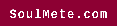6 Must-Know Photoshop Tips and Tricks for Beginners
Photoshop is a must-have tool for photographers who seek the expertise of a greater level. However, in the learning stage, it may be somewhat intimidating. Photoshop has so many sliders, buttons, and other features that it’s challenging to identify the start. Aspiring photographers can consider enrolling themselves in the best photoshop classes online, making the whole thing easier. To know more about it click here.
With no prior photo editing skills, photo-editing features in Adobe Photoshop can be used in a basic manner. Some of Photoshop’s most essential editing features are covered in this article. Even as a new user of the app, you’ll be able to use them right away.
1. Always Choose the Non-Destructive Editing Feature
Edit images in a non-destructive manner if at all possible. This means you can make as many changes to the image as you prefer, such as adding someone to it, and the option for undoing the changes is always there.
Non-destructive editors include Google Photos and editing in the lightroom. Layers are a great technique to accomplish editing non-destructively in Photoshop. Layers are a stack of transparent sheets put above the image that may change individually without affecting the original.
2. Making Use of Layers
Every edit—-or collection of comparable modifications—-should ideally be done on an individual layer. By concealing or erasing the layer, you can tweak the adjustments, make them visible, or delete them completely.
Objects and texts copied and pasted from separate images will automatically be placed on their separate layer. However, if you use tools like painting, you’ll have to create a new layer manually.
3. Other Tools
To use other widely known tools that will manually help create a new layer, equip the Spot Healing Brush and other tools like the Blur tool and magic wand. Select the device from the toolbar and check if the Sample of all the Layers is contained in the settings bar. Make your changes to an empty or new layer. Some of these would need a more detailed understanding, for which it is good to pick the best Photoshop classes online. They are easy to attend as most of them are pre-recorded videos, and the learner can access them according to their convenience.
To use the clone stamp or healing on different layers, manually create a separate layer for the editing. Select the tool and change Sample to Current & Below in the options bar, which is present at the top screen. In the empty layer present, make changes.
4. Attributes panel in Photoshop
Adjustment layers have the advantage of being editable at any moment. To do so, double-click the layer. You may also use the Opacity slider to fine-tune the layer’s effect (lower the opacity to lessen the impact of the modifications) or hide or delete any that aren’t needed.
5. Adjustment Layers
Adjustment Layers allow non-destructive changes to the tone and colour of the image. Add as many layers as possible to the picture.
To begin, go to the Layers panel and select the Adjustment Layers button, then choose the type of modification.
For Adjustment layers in Photoshop, a box with all the properties for the tool you’ve chosen will appear, and all you have to do now is move sliders to make modifications.
6. Dodge and burn with layers
To enhance local contrast to portions of the image, utilize the tool for dodge and burn. To use them on their layer, go to the layer first, select New, choose layer, then choose the option mode to Overlay in the dialogue box that appears. Fill with neutral colour in the Overlay by checking the box. On that layer, apply dodge and burn.
On a separate layer, make modifications for contrast, exposure, and saturation.
Read also: 14 Tips On How To Hire A Good Internet Site Designer